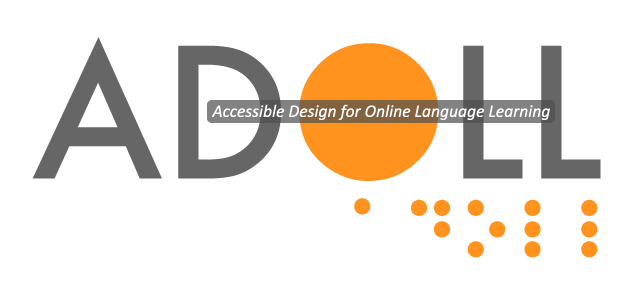Table of Contents
- Structure of the course
- How to move around and use ADOLL
- How to do the activities
- How to use the tools
You can also download the user's manual in PDF format from here.
Structure of the course
ADOLL includes 6 different courses:
- English for Russian speakers
- English for Spanish Speakers
- Russian for English Speakers
- Russian for Spanish Speakers
- Spanish for English Speakers
- Spanish for Russian Speakers
The screen reader is used in order to read the native language. The target language is recorded by native speakers and does not use the screen reader. The product has been tested with JAWS and NVDA.
Each course includes twenty lessons and four tests. Every five lessons are followed by a test.
There are different types of activities:
- Dictation
- Listen and record
- Multiple choice with one or more correct answers
- Matching
- Jumbled order (putting words in the right order)
- Reading by listening
Each lesson includes 11 different activities:
Activity number one in every lesson is a Dictation.
Activity number two in every lesson is Listen and record.
Activities three to six can be multiple choice, matching or jumbled order.
Activity number seven in every lesson is Reading.
Activities eight to eleven can be multiple choice, matching or jumbled order.
Each test includes eleven activities.
- Multiple choice
- Matching
- Jumbled order (putting words in the right order)
How to move around and use ADOLL
To move forward, click on the Tab key. To move back, click on the Shift + Tab keys.
Select a button by clicking on the space bar or enter key. You can do this and find the following buttons
- Home button
- The lessons
- The tests
- The grammar book
- The glossary
- The dashboard
- The Next activity
- The Previous activity.
NOTE: when we say “click” we mean that you move around the program using the Tab key and click by using the space bar or enter key.
How to do the activities
Dictation
All the lessons begin with a dictation activity. The purpose of this activity is to practice spelling of the key words as well as getting used to the keyboard in the target language. There are ten key words in each lesson.
1. The instructions are read to you automatically by the screen reader. If you want to listen to the instructions again click on the space bar or enter key.
2. You are moved to the first word by clicking the Tab key. Once you do that, you will hear a recording of the word followed by the reading of each letter of the word. You can listen to the word as many times as you wish by using the space bar or enter key.
3. Click on the Tab key to listen to the translation of the word read by the screen reader. After that click on the Tab again and start typing the word letter by letter. If you click the correct letter of the word, you will get an encouraging feedback sound, and if not, there will be a sound indicating you haven’t clicked on the correct letter. Once you have completed spelling the entire word, there will be a sound of a trumpet indicating this word has been completed. If you want to hear the word again, click on Shift + Tab keys.
4. Once you have completed the first word and heard the trumpet sound you can move on to the second word. Click the Tab key. This will bring you to the next word button. Click on the space bar or enter key to enter the next word screen. Now press the Shift + Tab keys several times until you hear the word.
5. Repeat the steps described above to complete the second word. Now you can either move on to the next word or move back to the previous word.
6. If you want to go to the next word, press the Tab key twice to get to the Next word button and click on the space bar or enter key to enter the Next word screen. Now press the Shift + Tab keys several times until you hear the word.
7. If instead you want to go back to the previous word, click on the Tab key to get the previous word button and then click on the space bar or enter key to enter the previous word screen. Now press the Shift + Tab keys several times until you hear the word.
8. To continue to the next activity, navigate with the Tab key to the Next activity button.
Dialogue
The second activity in each lesson is a dialogue. The purpose of the activity is to practice listening and speaking skills. The activity begins with a model dialogue. Listen to the model dialogue, choose a role, record yourself and listen to the entire dialogue with your recording. This will improve your speaking skills and help you be fluent in the target language.
1. The instructions are read to you automatically by the screen reader. If you want to listen to the instructions again, click on the space bar or enter key.
2. To begin the Dialogue activity, click on the Tab key to listen to the dialogue. You will hear a recording of two people. The dialogue will replay if you click on the enter button.
3. If you want to hear the translation of the dialogue, click on the Tab key. If you want to listen to the dialogue again, use Shift + Tab keys.
4. Use the Tab key to find button A, button B and the play button. A and B are the two people participating in the dialogue. Select A or B role by using the space bar or enter key.
If you choose role A, start your role immediately. You will be recorded automatically. If you choose role B, listen to the prompt of the dialogue and then continue with your role.
5. Once you complete all the interactions in the dialogue, the recording with your voice will start automatically. If you want to listen again to the recording with your voice, click on the play button.
6. To continue to the next activity, navigate with the Tab key to the Next activity button.
Multiple choice
The purpose of the multiple choice activities is to practice new vocabulary and phrases, reading comprehension and basic grammatical structures.
You will find some multiple choice activities with only one correct answer and some with more than one correct answer.
1. The instructions are read to you automatically by the screen reader. If you want to listen to the instructions again, click on the space bar or enter key.
2. You may be asked to listen to an audio before doing the task. Use the Tab key to listen to the audio.
3. Now listen to the question and each of the possible answers. Use the Tab key to go forward and Shift + Tab keys to go back. Click on the space bar or enter key to select a correct answer.
4. You will hear a trumpet feedback sound indicating the end of the multiple choice activity.
5. In case the multiple choice activity has more than one correct answer, you will hear a positive or negative feedback sound for each selected item.
6. A trumpet sound indicates that you have selected all the correct answers and completed this activity.
Matching
The purpose of the matching activity is to practice new vocabulary and phrases. In this activity you are asked to match words or phrases from one group with words and phrases form another group.
1. The instructions are read to you automatically by the screen reader. If you want to listen to the instructions again, click on the space bar or enter key.
2. You may be asked to listen to an audio before doing the task. Use the Tab key to listen to the audio.
3. Click on the Tab key to listen to the items in the first group. Select an item using the space bar or enter key.
4. Now you have to move to the second group of words or phrases in order to select the matching answer. To move to the second group, use the right arrow key.
5. Use the Tab key until you hear the matching word or phrase. Select the correct answer by clicking on the space bar or enter key.
6. Use the left arrow key to go back to the first group of words and phrases.
7. To navigate between the words or phrases in each group, use the Tab key to go forward and Shift + Tab keys to go back.
8. You will hear a positive or negative feedback sound for each selected item and a trumpet sound when all items are matched.
Jumbled order
The purpose of the jumbled order question is to put words or sentences in a correct sequence. In this activity you are asked to match the numbers in the first group with the words and phrases in the second group.
1. The instructions are read to you automatically by the screen reader. If you want to listen to the instructions again, click on the space bar or enter key.
2. You may be asked to listen to an audio before doing the task. Use the Tab key to listen to the audio.
3. Click on the Tab key to listen to the numbers. Select number 1 using the space bar or enter key.
4. Now you have to move to the words or sentences by using the right arrow key. Click on the Tab key until you hear the word or phrase that matches the number. Select the correct answer by using the space bar or enter key.
5. To move back to the numbers, use the left arrow key. Select now number 2 using the space bar or enter key.
6. Continue repeating the described steps until you match all the numbers with the words or sentences.
7. You will hear a positive or negative feedback sound for each selected item and a trumpet sound when all items are matched.
Reading by listening
The purpose of the reading by listening activity is to listen to native speakers reading aloud to you, improving your understanding of texts and enriching the use of the new vocabulary. The reading by listening activity is also a springboard and basis for activities 8-11.
1. The instructions are read to you automatically by the screen reader. If you want to listen to the instructions again, click on the space bar or enter key.
2. Click on the Tab key to listen to the text. You will hear a recording of the text in the target language.
3. Move to the translation by using the Tab key.
How to use the tools
There are three different tools: Glossary, Grammar, and Dashboard.
The Glossary
The glossary is bilingual, that is it contains the words in the target language and their translation into English. The words in the target language are read by a native speaker. The translation is read by your screen reader.
1. Find the glossary button using the Tab key. Click on the glossary button using the space bar or enter key.
2. You will get to a box in which you can search a word by typing it.
3. Clicking on the Tab key you will get to a list of the words used in the course.
4. Continue using the Tab key to move from one word to the other and to listen to the translation of each word. Click on the space bar or enter key to listen to the selected word again.
5. To go back in the list of words, use Shift + Tab keys.
The Grammar book
The Grammar book includes the most important points you need at your level. The grammar book provides you with general information in your first language and some examples in the target language. The grammar book is read by your screen reader. Examples in the target language are recorded by a native speaker.
1. Find the grammar button using the Tab key. Click on the grammar button using the space bar or enter key.
2. You will get a list of all the grammar topics. You can listen to the list using the Tab key. Select the topic by using the enter button.
3. Use the Tab key to move between the explanation, examples and translation.
4. Click on the Tab key to go to the Next button and click on the space bar or enter key to move on to the next screen.
5. To go again to the list of the grammar topics, use the grammar button.
Dashboard
The dashboard provides you with your score for each lesson as well as the four tests.
1. Find the dashboard button using the Tab key. Click on the dashboard button using the space bar or enter key.
2. Your screen reader will read the results of your scores. Move the Tab key to get your average lesson and test scores.